You always have access to the graph by clicking the icon next to location. The other icon you have been clicking is not present because it only expresses errors and warnings.
+1 I get this also even with a profile applied
Testing at 11PM, the graphic showed a different behavior than my initial testing at 2PM. Also, I did not notice the “i” icon on the Location line. I had been using the “check” icon on the “Time Constraints” line.
I created a new sequence, setup the altitudes and times and when I tried to save it, I got a warning dialog stating the sequence was not compatible with the current version of SGP. However, after dismissing that dialog box, the file was saved.
This time the graphics left click and right click both worked when I used the “i” icon to open the graphic. Adjusting the Start At spin control still produced erratic times.
You said to send the SGU file but I can’t find an .SGU file anywhere on my system and I don’t see a “profile” folder in the app folder.
I will rerun these tests Sat and be a little more careful in monitoring what I’m doing; and I’ll send the SGP file.
Charlie
I noted some sequence behaviour differences:
Ken - I’m in the middle of a multi-night sequence, the sequence previously running in V24.
I noted two things -
- All my equipment profiles reverted back to sync rather than offset for telescope centering
- Potential issue, heads up: I have park and close set on my profile/sequence - but I awoke to find the mount parked but the roof open after end of sequence. The roof is connected via an ASCOM hub and my own application was able to operate the roof without issue, as was SGP’s panel. The slave settings were intact in the control panel settings. This occurred about 4.25. Looking at the log file - it seems the mount did not report park correctly … It might be a TSX API issue through the ASCOM driver - I’ll do some digging before confirming it is linked to the beta.
sg_logfile_20170922184134.txt (779.5 KB)
I did a new test of the Planning Assistant this morning (11AM Sat) and saw the following:
Opened SGP and then used the default sequence.
-
Open Target Settings dialog box; manually entered the name of the target (Veil Nebula). I then entered the target’s RA and DEC values.
-
Clicked the “info” button on the Location line.
-
Did left click and Start-At altitude and time appeared in time constraints but graphic did not show the green dot to record start info.
-
Did right click and End-At altitude and time appeared in time constraints but graphic did not show the red X to record end info.
-
Closed graphic and checked both Start-At and End-At check boxes. Opened graphic. Start-At and End-At markers not shown.
-
Clicked both “lock icons” and opened graphic. Start-At and End-At markers still not shown.
-
Clicked OK to close Target Settings dialog box; then re-opened it; opened graphic; no markers on graphic.
-
Used spin control on Start-At altitude to change start altitude up one degree; Start-At time re-calculated incorrectly. Clicked back down to original altitude value and time re-calculated incorrectly. It appeared that the spin control got confused as to whether the selected altitude was east or west of the meridian. Spin control also allowed me to go higher than the max altitude of the target.
-
Closed Target Settings and saved sequence to disk.
-
Closed SGP.
-
Opened SGP and attempted to load the saved SGP file. Got dialog box saying sequence file incompatible with current version of SGP. Closed that dialog box.
-
Sequence still showed “Target 1” in description but when I opened the Target Settings dialog, all the data I had entered (including description) was still there including Start-At and End-At values. Graphic still not showing Start-At nor End-At markers. Since those markers were shown last night when I was testing, it appears there is a time of day issue when using the Planning Assistant.
Dropbox link to SGP file:
Charlie
Ok, two more.
The Start-At altitude spin control appears to always assume the specified altitude is west of the meridian. When the Start-At spin control is used, the corresponding time is the time for that altitude west of the meridian even though the current altitude/time is for a position east of the meridian.
After clicking the End-At altitude spin control, the ability to right click in the graphic to select a new ending point becomes disabled.
Charlie
Hello,
I just downloaded the v3.0 Beta and installed it. I fired everything up, connected to all equipment, unparked and slewed the mount, clicked ‘slave’ to slave my Pulsar Dome to the mount and nothing happened… the dome does not slave to the mount at all. I can open and close the dome and rotate it from within SGP, but the slave function doesn’t work. I reverted to v2.6.0.2501, but the slave function still doesn’t work. Is this an SGP issue or a Pulsar Dome issue?? Here is a link to the log files for my attempt with v3.0:
On another note - my virus software (Windows 10 and AVG) both have major issues with the beta 3.0 download. I struggled to dowload it, only when I turned of AVG did the download complete. I tried to reinstall v3.0 after my slave fail with v2.6 as above and I couldn’t open the v3.0 installer as it had been quaranteened by the anti-virus…
So, rather irritatingly, I am now left with an astro system that doesn’t work properly. Ironically I am relieved that the forecast is bad for the next few nights.
I hope that you can help very soon.
Gav.
I will look through all of that. In the meantime, it would be very helpful to get a hold of the SGU file (user profile) that you are using. In SGPro options:
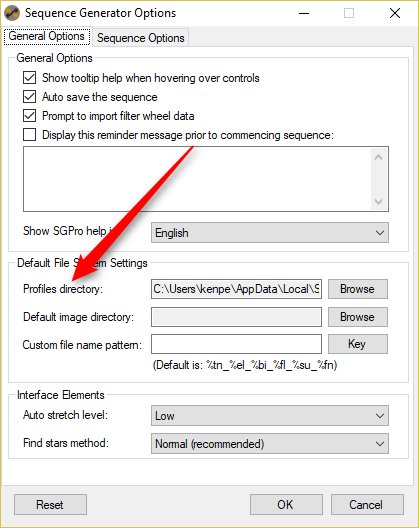
Your sgu file will be in tat folder
I fixed the issue where the start and end markers would sometimes not appear (I think you can work around it until the next release by setting the end time first).
Using the spinner to adjust start altitude will result in hit or miss results right now (but not wrong results). It’s not that there is no pattern to it, it’s that both 8:52 and 11:53 pm are correct for 72 degrees. I need to look and see why SGPro made that decision and try and be smarter.
Have just installed v3 and love the planning assistant. Although not tried out properly with any equipment connected, it seems very easy to understand and use. Great addition.
I have, however, found a couple of reproducible Unhandled exception errors (one that relates to cgsathome post above) that crop up in certain conditions, crashing SGPro when clicking cancel. Hopefully I have explained the situations clearly but if not please do let me know.
Below errors have only been replicated without any equipment connected.
I completely understand why Error 1 happens but might be a good idea to either disable the ‘i’ icon or put a message up stating “Cannot view Planning Assistant unless RA and Dec are populated”
Error 1
- Open SGPro (clean instance)
- In sequence, click cog next to Target 1
- Click location ‘i’ icon
Result:
“Unhandled exception error”.
WorkAround/Fix:
Either
- Click quit (crashes SGPro)
- Click continue (SGPro stays open) then enter RA and Dec and SGPro continues running as normal (I think)
Error 2
- Open SGPro (clean instance)
- Select Tools, User Profile then Cancel (No changes or selections, just click cancel)
- In sequence, click cog next to Target 1
Result:
“Unhandled exception error”.
WorkAround/Fix:
Either
- Click Quit (crashes SGPro) or
- Click Continue then close SGPro down manually and reopen or
- Click Continue then go to File, Apply Profile to Sequence, select profile then click OK or
- Click Continue then Change User Profile selection from “None” to user profile you want to use (See Error 3 below)
Error 3
- Open SGPro (clean instance)
- Sequence title bar shows Untitled then the default Equipment and User profile
- Select Tools, User Profile then Cancel (No changes or selections, just click cancel)
Result:
Sequence title bar correctly shows Untitled then the default Equipment and User profile but User Profile selection changes to ‘None’ (Known Error I Think)
WorkAround/Fix:
- Using User profile selector, change to profile required and repeat. Selecting profile once results in the Sequence title bar displaying “Untitled then the default Equipment but No user profile. Re-selecting the same profile again corrects the title bar and all works again
just a question - did you fix the “restart guider by hand” modal dialog in this release?
thanks
rob
You asked for the .SGU file associated with the v3.0 testing I did. Here is a Dropbox link:
Charlie
I am unable to download v3 beta on my Win10 laptop.
I get to 99% with 1 sec remaining, then the download hangs and finally says download was interrupted.
I should probably know what this is but I am a little out of it right now. Is there a thread with more details on the issue you describe here?
yep - here
thanks
rob
@pfile, thx. This is fixed. Legacy behavior has been removed, sequence will abort and safety options will run, BUT no recovery will be attempted at this spot (this is the pre-sequence guider initialization and is not subject to normal, in-sequence recovery). Might be a good place to beef up in the future for folks who want to have a delayed start.
thanks. strange though because this happened in the middle of the night twice, so it could not have been pre-sequence. meaning, i started the sequence at maybe 10PM, successfully acquired multiple images, and then this happened sometime in the early morning hours.
rob
Continued for 3.0.0.1 here: