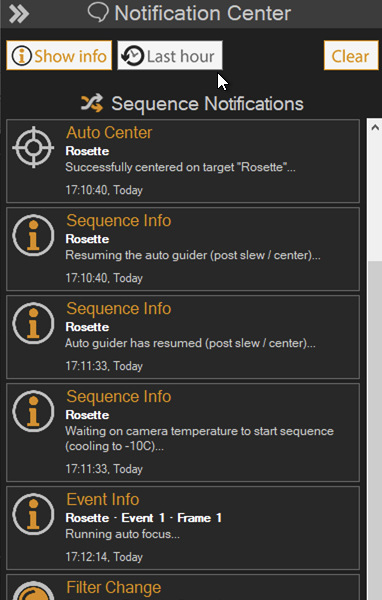The new Beta build will contain a significant change with respect to the way in which notifications and messaging are handled in SGPro. This may not be the most exciting thing we can add, but it should go a long way in helping to understand event (and mishap) chronology without having to tear through super cryptic logs that require no small amount of expertise to interpret.
This isn’t the first post I have mode on this topic, but I needed to take some time to both refactor ugly parts of the first attempt and then spend a bunch of time combing through notifications to make sure they were adequately representative of a sequence without spamming. This should be pretty close to the final version.
A quick note: These changes in notifications do not have anything to do with the existing Notifications found in the tools menu under “Configure Notifications”. It is just an unfortunate overlap of names (they both do deal with notifications though).
In its current form, SGPro is great at telling you what’s happening right now. If you watch your sequence like a hawk, this is probably good enough. For most though, you are inclined to leave SGPro unattended for long periods of time. When you come back and things don’t seem right, it’s hard to tell exactly what happened. Was it clouds? Failure to perform a meridian flip? A faulty USB hub? Having a consolidated Notification Center in SGPro can really help paint a concise picture of the evening mishap. Even if there is no mishap, you can review a list of notifications and determine, quickly, if the sequence is running as you expected. Targets in the wrong order? Changing filters too often? Not running auto focus when you expect?
The consolidated Notification Center should look and feel a lot like the actual Windows 10 Notification Center. This is, of course, the point. SGPro notifications follow new Windows 10 guidelines for event messaging. I notification pane will open and attach itself to the right-hand side of the main window. The Notification Center, when open will provide the ability to apply two different filters to the list of notifications:
- Show or hide “Info” messages. Hiding these can give you quick access to more meaningful events in the sequence. Adding them back in can give you significantly more data around certain parts of the sequence.
- Show notifications only from the last hour. Using this filter, you can more easily see things that have happened in the very recent past (especially helpful for errors that might occurred on a different day).
The notification tiles themselves are fairly general: Information, Warnings, Errors and Alerts (anything that requires your attention to continue). That said, we have created a set of special notifications, that, in general, are of greater interest to anyone engaged in reviewing the notifications for a sequence. Specifically, there will be different, easily identified icons for:
- Image complete (with a button to open that image inside SGPro)
- Filter change
- Auto focus (with HFR value)
- Target change (centering)
- Meridian flip
- Mount park
- Observatory park
- Any messages having to do with recover of a sequence (revery mode)
As you might have deduced, the Notification Center is not super useful when it’s not visible. That said, some of the notifications are important enough to force their way on to the screen (regardless of the state of the notification pain). In these cases, the notification will appear by itself in the lower right corner. It will remain visible for 30 seconds and clicking it will open the notification pane.
During the Beta, please let us know if you would like to see certain events reported as notifications (or anything else really). Here is a quick screen shot (click the image to see the whole shot):