Hello All,
Does anyone knows of a step by step tutorial for plate solving…
Thanks
Renaudf
Hello All,
Does anyone knows of a step by step tutorial for plate solving…
Thanks
Renaudf
Renaud, are you looking for an installation guide or are you having trouble plate solving?
More an installation guide!
Thanks
OK, what are you using for software? Platesolve2 and a local astrometry.net server?
Guide for a local astrometry.net server:
ansvr - Astrometry.net Local Plate solver for Windows
Platesolve2 is very easy. Just go here and download the “APM Catalog installer”:
http://planewave.com/downloads/software/
Make note of where it installs it on your computer…
Then, follow the instructions here to tell it where it installed it to:
http://mainsequencesoftware.com/Content/SGPHelp/SequenceGeneratorPro.html?ControlPanelEquipment.html
The instructions are a little unclear… so select Plate Solver 2 from the menu, go to Options and select the directory where you installed the APM Catalog.
Beyond that, make sure you put an image scale hint for each one of your targets to ensure it solves using PlateSolver2. Otherwise, make sure you’ve checked that it will use Astrometry.net as a failover.
Good luck!
Chris
You can enter your image scale on the Camera tab of the Control Panel:
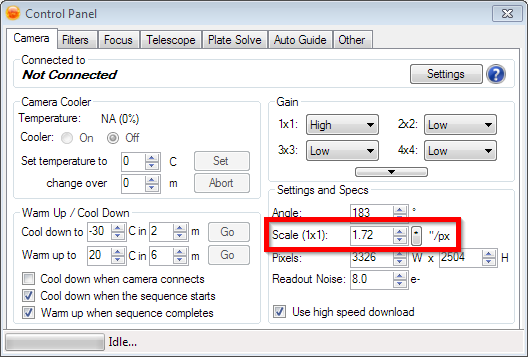
Even better, enter the scale in the Equipment Profile, then any sequences you create based on that profile will have the value filled in already.
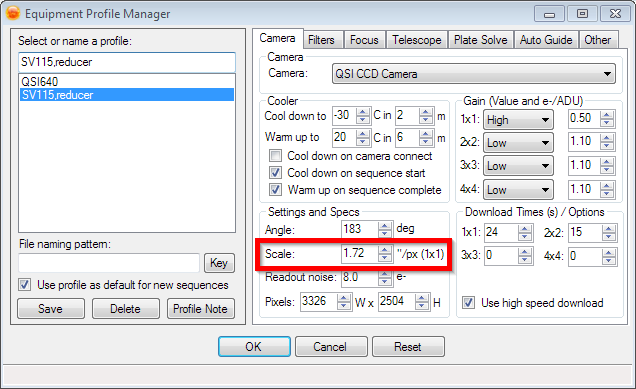
Andy
Hmmmm Andy,
I have my pixel scale value in the Camera tab in a profile and am using SGP ver 2.4.3.14
This populates the control panel with that setting, I also see my pixel scale set in the 'Framing &
mosaic wizard every time I open it.
If I click the gear icon to bring up the ‘Target settings’ box, on the right side (Plate solving interface)
OR right clicking an image and choose ‘Plate Solve’ the pixel scale box always reads 0.00, should
these boxes be auto populated with the currently active pixel scale too ?
If yes then on my system they are not !
If not then maybe they should be !
Regards
Paul
Those scales are for the corresponding image. The image may not have come from your camera, so the scale could be different from your image scale. The target settings lets you use any image as a reference image, like somebody else’s image from astrobin for example.
If the image was taken with SGP (like if it is one of your subs) then SGP will fill in the scale that was saved in the image’s FITS header data.
Hope that helps,
Andy
They should not be. Those 2 scales have absolutely nothing to do with your current rig’s scale and everything to do with the scale of some image you are trying to plate solve… In the context of those two scales to which you are referring, SGPro will populate them with SCALE data if it finds it in the FITS header of the image you are trying to solve.